The application development industry is growing at a high pace worldwide, with a total of 6.5+ billion users. Witnessing such a figure, application development is growing at a high rate to stay competitive. For this, it is crucial to ensure the stability, usability, functionality, and performance of the application, which highlights the importance of cross-browser testing. It involves comparison and evaluation of the behavior of the application in diverse types of browser environments, operating systems, and devices. To accomplish this, there is a need for different devices to perform the testing process. There are several approaches to go for the setting of the testing infrastructure where the use of an Android emulator is common in cross-browser testing.
Table of Contents
- 1 Overview
- 2 Introduction to Android Emulator
- 3 Working with Android emulators
- 4 Ways to set up an Android emulator for cross-browser testing
- 5 Requirement of Hardware
- 6 Android Virtual Device Manager (AVD)-
- 7 Use of Android emulators for cross-browser testing
- 8 Creation of an Android virtual device
- 9 Running of the application in the emulator for cross-browser testing
- 10 Other ways to use Android emulators for cross-browser testing
- 11 Advantage of Android emulators in cross-browser testing
- 12 Conclusion
Overview
More than 70% of mobile devices are working on Android or its related modified versions like Motorola, Samsung, Google Pixel, and others. The requirement for quick bug free release of the application is never ending for the developers. Although the outcome from the real devices is more accurate, but the testing cost is very high as the company has to purchase different types of mobile devices and update them to match the market.
Further, in the situation of continuous delivery, the software developers do not have much time and often require resources to test every function and performance of the application on different selections of real Android devices. Therefore, as a workaround and to overcome the cost of the real device testing, the use of an Android emulator is highlighted for cross-browser testing. The present blog will present all details on the Android emulators and their uses in cross-browser testing. Before this, an overview of the Android emulator and cross-browser testing is important to get a clear picture.
Introduction to Android Emulator
Android emulators are software or tools designed to mimic the software and hardware of Android mobile devices for the purpose of development and testing. It can run the PC or Mac and facilitate the building of the android-centric application on the desktop. Some common examples of Android emulators are LambdaTest, Genymotion, BlueStacks, and NoxPlayers.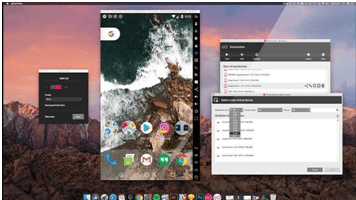
Image source: QALead
Working with Android emulators
The working of the Android emulators can be explained by Quick EMUlator which powers the Android emulators. It mimics the device’s hardware and decodes the Application Binary Interface (ABI) of the devices to be similar to the host devices. You can prepare this with an operating system and run it like a normal program on a computer.
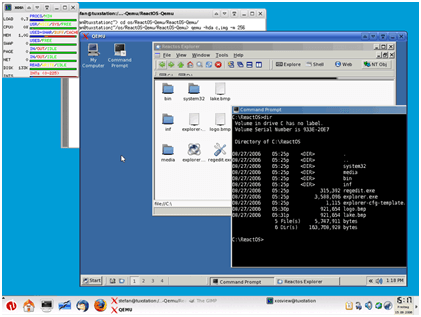 Image source: QALead
Image source: QALead
However, deciphering the architecture of the CPU is very complex and time-consuming; thus, it makes the Android emulation slow. With the help of the hypervisor, the above process can be skipped when host and guest CPU architectures are similar. Quick EMUlator skips the binary translation phase and helps in running the guest devices on the host CPU. Here, the hypervisor is the software tool that supports the guest CPU or virtual machines by sharing its resources which includes memory and processing.
Prior to 2017, the ARM architecture of Android needed translation from an Android Developer Studio emulator to level up with the architectures mainly used in the systems. They released its edition 25.3.0, which enhanced its emulator through the hardware-assist protocol. Hence, this makes the need for a hypervisor to perform hardware-assisted virtualization bearing in mind that a diverse system’s OS supports various hypervisors. For example- Linux and Intel use Kernel-based Virtual Machine, KVM, and Hardware Acceleration Execution Manager, HAXM, respectively.
There needs to be more than support from the Android Application Binary Interface x86 to the hardware acceleration. There is a requirement for the Android emulator and enabling of hypervisor is essential to accelerate the virtual performance of the devices similar to working of the PC.
Ways to set up an Android emulator for cross-browser testing
On the release of the Android released Developer Studio edition 25.3.0, android dispersed its emulator discretely from its SDK tools. The setting up of the Android emulator may be difficult, but this discussion will give you a clear view.
Requirement of Hardware
You will need Android 8.1 or above version and Android SDK of above 26.1.1 edition. Further, the processor of the PC or laptop should be type 64 or 86-bit to be compatible with the android emulator. It is also said that Linux and Windows platforms user require additional device elements and rely on their processors. For example, for Linux, an AMD virtualization system with SIMD set 3 extensions are needed, and for windows PC, AMD Android Studio edition 3.2 and above, working with windows hypervisor API is essential. Intel users can also make use of Intel 64 support Execute Disable (XD) Bit capability and Intel VT-x.
Android Virtual Device Manager (AVD)-
- Helps in propping up and alignment of the android devices, which come with pre-configured profiles for mobiles.
- It also helps in customizing external capabilities and the size of the screen to import profiles of your specific interest.
- It allows easy installation of system ABI in the virtual devices recommended by the emulators, and that architecture matches the working processors.
- The verification configuration of the AVD allows the alteration of the defined software and hardware profiles.
Finally, the android emulators launch the virtual device specification and enable control and modification like network latency and others.
Use of Android emulators for cross-browser testing
Android emulator has Android SDK that requires to be downloaded as the share of the Android studio. Followed to this, you need to set up a virtual device and initiate an emulator. For this, you need to follow basic steps: verifying the requirement of the system< creating an Android virtual device< running the application on the emulator< and navigating the emulator.
Creation of an Android virtual device
This can be better explained by stating an example that, say, your Android emulator makes use of AVD to verify and version of the Android and features of hardware of the simulated devices. In order to test the application, you need to create AVD that models each device the application is designed to work on.
To manage and create AVD, device manager- an interface needs to be launched from Android studio. You need to follow these steps:
- Visit the Android Studio Welcome screen and then select the option of “more action” and then “virtual device manager”

Image source: Developers
- With opening the project, you are then required to select the option of “view” followed by “Tools Windows” and then “Device Manager” as shown in the menu bar.

Image source: Developers
- Select the option of “Create Device” and then choose the hardware windows that show.

Image source: Developers
- On selecting the hardware profile, you need to click on “Next”. However, in a situation when you cannot see the hardware profile, you can create and import a hardware profile.
- Upon this, you can see the system image page and select the system image for a specific API level and select “Next”. It can also show recommended tab list for the system image and a download option to download the system image.

Image source: Developers
- Now you can change the AVD properties and select “Finish”
- The new AVD displays in the Virtual tab of the Device Manager.
Running of the application in the emulator for cross-browser testing
When the AVD is created, you can now initiate an Android emulator and run the application in the project. You can select the browser icon and test the suite on different browsers for Android.
Other ways to use Android emulators for cross-browser testing
There are several testing platforms that provide online Android emulators to test the application or website in different browsers. LambdaTest is the well-known cloud based cross-browser testing platform that provides an Android emulator for running mobile application testing and browser testing at scale. It can test the Android and web applications on Mac and Windows in a few minutes. It can be done by uploading the .apk, .zip, or .app files onto LambdaTest cloud servers. Further, you can also use an Android emulator for Linux for cross-browser app testing.
 Image source: LambdaTest
Image source: LambdaTest
You can do cross-browser testing on google pixel emulators, Nexus 9 Emulator online, and many others. You just need to create an account with LambdaTest; from the left panel, you need to click on the Real Time Testing option and then select the App Testing tab, followed by uploading android app. You can also select the Real Time browser testing option for the launching of the emulator for cross-browser testing on the LambdaTest browser emulator online.
There are other online Android emulators that directly help in cross-browser testing, like Genymotion, Android Studio, BlueStacks, and others. Apart from the above, platforms like TestingBot and HeadSpin provide online Android emulators for performing cross-browser testing. It helps to do both manuals and automated testing on various browsers. You can also record videos of the complex bugs and share them via integration like Slack and Microsoft Teams. The speed of the testing can also be increased by running the browser testing parallelly.
Advantage of Android emulators in cross-browser testing
- The most crucial advantage of Android emulators is their price effectiveness. It is freely available or present at a very affordable rate. You only require to download the software and install the application, and you are done.
- It can run locally and is less dependent on real devices. Further, it runs faster than the real devices connected to the cloud and local network.
- It also gives access to comprehensive information of debugging which has importance in the development phase.
Conclusion
This blog has presented detailed information on the use of Android emulators for cross-browser testing, which can help you to get started with the testing process. Android emulators have revolutionized the device ability and experience of the user. If you want to use Android emulators for cross-browser, you can use the online platforms available for a faster and more accurate response on testing. It is also crucial to note that different Android emulators have their own set of system requirements. Therefore, to get an understanding of the use of Android emulators, the blog has also highlighted deep information on its working.
I am Very Enthusiastic about Writing Tech, Smart Phones, Products Reviews, Offers, and deals. I have been writing on tricks5.com since 2015.
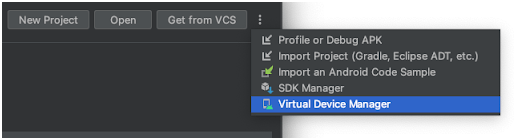

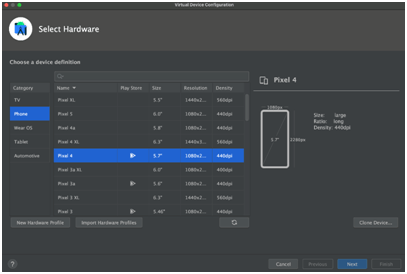
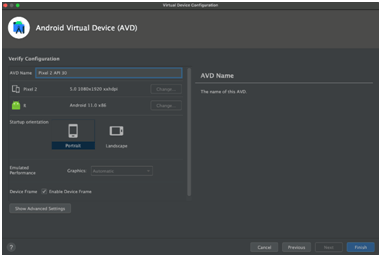
Leave a Reply