Have you ever found a video on social media that you wanted to keep? Maybe, it’s a funny video of your friends or something you saw in class. Whatever the reason, sometimes, you need to download videos from social media. Well, it’s not as hard as you think.
If you’re looking to download a video from one of your social media accounts, here’s how you can successfully do so:
Table of Contents
Instagram

Instagram is a well-known social media site for sharing photos, videos, and stories with friends. You can send share these posts to your followers, and have them like and comment on them. Instagram is a free app, but if you want to download videos from this platform and save them on your device, then you need to use an appropriate tool for this purpose.
According to WP Dev Shed, it’s easy to download videos from Instagram. Here’s a guide on how to download video files from Instagram using apps like InstaSave:
Step 1: Go to the InstaSave website, click ‘Get Started,’ and enter your username.
Step 2: The software will generate a list of the most recent posts from your feed, which you can view by clicking on the link next to ‘Most Recent Posts.’
Step 3: Click on any video to watch it in full-screen mode, then click the download button at the top-right corner of the page.
Step 4: A notification will pop up when the video has been successfully downloaded.
If you’re looking for more applications to use for downloading videos from Instagram, you might want to check out a list of options at EarthWeb or any other similar site.
YouTube

You can watch your favorite videos on YouTube without downloading them. However, if you want to save a video to your computer to watch it offline, or copy it onto another device such as an mp3 player or smartphone, you’ll need to download the video.
Here are some ways you can download YouTube videos:
Method 1: Use Video DownloadHelper Plugin
Video DownloadHelper is a free browser plugin that allows you to download any video from any website, including YouTube, Facebook, Dailymotion, etc. The application is easy to use. Install it in your browser and start downloading videos with just one click.
Method 2: Use Google Chrome Extension
If you’re using Google Chrome as your default browser, an add-on is available that can be used for downloading videos from YouTube in high quality, without any hassle. This extension is called YouTube Video Downloader Pro, and it works well on all popular platforms, including Windows, macOS, and Linux, with no compatibility issues.
Facebook
Facebook is a famous social media networking site that offers users the chance to share their activities and interests with friends. Facebook users can upload videos to their Facebook profiles. However, sometimes, you may want to download a video from your Facebook account.
Facebook Video Downloader is a simple and powerful tool that can help you save your favorite Facebook videos to your computer. After installing it, you can use it to download the video in MP4 format. Then, you can watch it anytime offline.
Here’s a way to download a video using Facebook Video Downloader:
Step 1: Download the Facebook Video Downloader
Step 2: Open the program, then paste the URL of the video in the address bar, and click the “Download” button.
Step 3: Click to open the MP4 file on your computer.
Twitter
Twitter is an excellent platform for sharing and watching videos. Whether it’s a funny meme or a breaking news story, Twitter users always post videos. However, there are times when you want to download these videos to your computer or phone instead of streaming them on the platform.
Did you know that you can download Twitter videos directly from your feed? It helps if you have a lot of followers, but it’s possible even if you don’t. Here’s how:
Method 1: Download From Your Mobile Device
If you’re viewing a video on Twitter through your mobile device, you can save it by tapping on the three dots (…) icon at the bottom-right corner of your screen, and, then, selecting ‘Save Video.’ This will let you select where to save the file on your device’s storage and also allow you to send the video link via email or text message.
Method 2: Download From Desktop Browser
If you’re using a desktop browser (Chrome, Firefox, Safari), open up the tweet that contains the video in question and click on its thumbnail image to play it full-screen. Once it starts playing, right-click anywhere on the screen and select ‘Save Video As’ from the menu that appears to download it as an MP4 file, with no quality loss.
Final Thoughts
So, there you have it. Now, you know how to download and watch videos from social media offline. All you have to do is follow these steps, and you’ll be able to download your favourite videos in no time.
I am Very Enthusiastic about Writing Tech, Smart Phones, Products Reviews, Offers, and deals. I have been writing on tricks5.com since 2015.
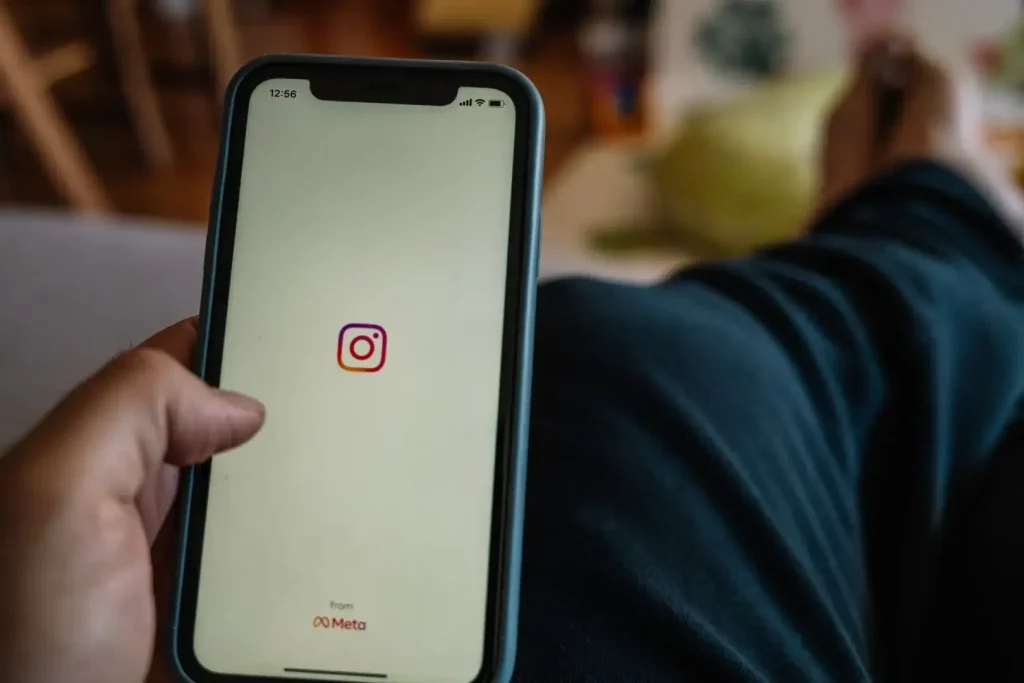
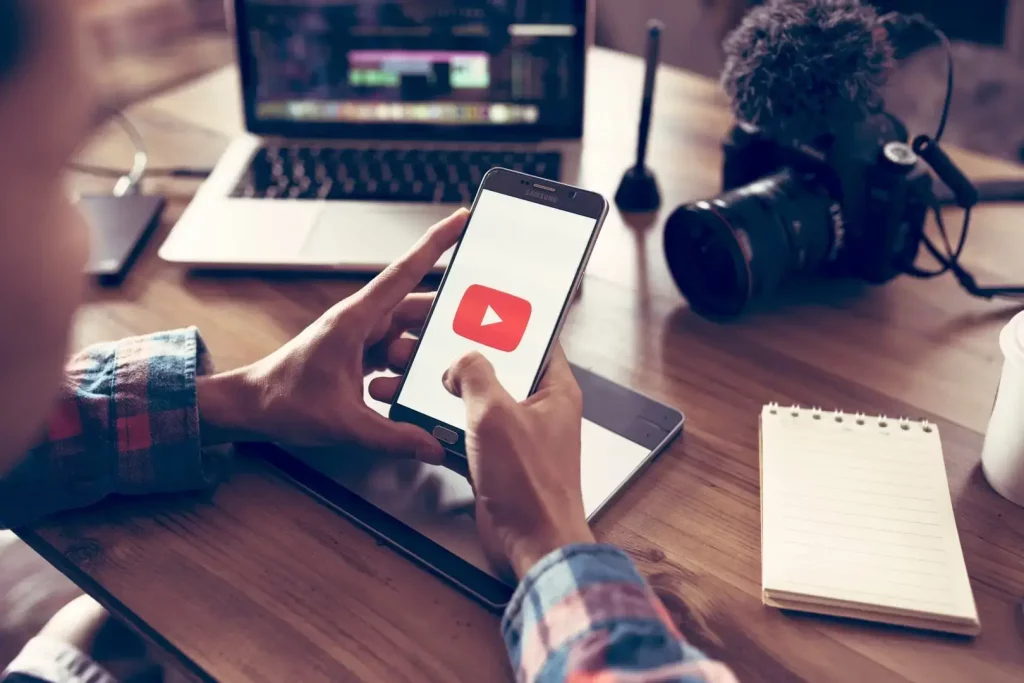
Leave a Reply